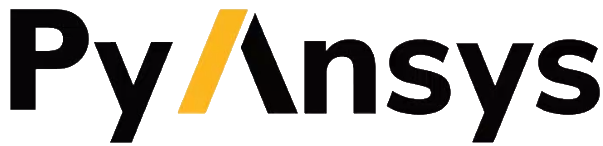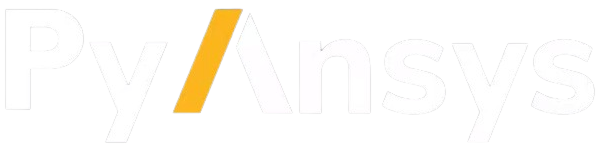Documentation style tools#
There are plenty of tools for documentation style and coverage. This section presents some of the most popular ones in the Python ecosystem. A minimum configuration is provided for each one so you can easily include them in your PyAnsys project.
Most of the tools presented can be configured using The pyproject.toml file, avoiding dotfiles and thus leading to a much cleaner root project directory.
The blacken-docs tool#
When writing documentation, code blocks are frequently used to provide examples. However, these code snippets cannot be verified with the usual code formatting tools. This is where blacken-docs comes into play. You can execute this tool by running this command:
blacken-docs -l <line-length> doc/**/*.rst
The codespell tool#
The codespell tool checks for common misspellings in text files. This implies that it is not limited to Python files but can run checks on any human-readable file.
It is possible to ignore words that are flagged as misspelled. You can specify these words in a
file that can then be passed to codespell by running this command:
codespell --write-changes --ignore-words=<FILE>
The docformatter tool#
The docformatter tool automatically formats Python docstrings according
to PEP 257. To make sure docformatter wraps your docstrings at a given
number of characters, use this configuration:
docformatter -r -i --wrap-summaries <length> --wrap-descriptions <length> src
The doctest tool#
The doctest tool is a module from the Python standard library, which means it is
included by default with your Python installation. It is used for checking the
examples provided inside docstrings to make sure that they reflect the current usage
of the source code. You can integrate doctest with pytest in The pyproject.toml file:
[tool.pytest.ini_options]
addopts = "--doctest-modules"
The interrogate tool#
The interrogate tool checks docstring coverage. Similar to source code coverage tools, this tool tests how many modules, functions, classes, and methods in a Python library hold a docstring.
[tool.interrogate]
exclude = ["setup.py", "doc", "tests"]
color = true
verbose = 2
Alternate tools to interrogate are docstr-coverage and docstring-coverage. However, interrogate is modern and maintained, with output resembling that of pytest-cov, which is the equivalent tool for source code coverage.
Numpydoc validation#
To validate the style of Numpydoc docstrings, you can take advantage of the Sphinx numpydoc extension. Note that this extension checks only for those objects whose docstrings must be rendered. It is not a command line tool that checks the style of all docstrings in your source code.
Because numpydoc is a Sphinx extension, it must be configured in the
conf.py file. For more information, see The doc directory. Start by adding it to the
list of extensions:
extensions = ["numpydoc", ...]
Once the numpydoc extension is added, you can select which built-in validation checks
must be addressed by using the numpydoc_validation_checks dictionary:
numpydoc_validation_checks = {"GL08"}
This issues the following warning for any object without a docstring:
"The object does not have a docstring"
The pydocstyle tool#
The pydocstyle tool checks the compliance of Python docstrings with PEP 257.
Its configuration can be defined in the The pyproject.toml file.
By default, pydocstyle matches all *.py files except those starting with
test_*.py. The default configuration should be enough for a PyAnsys project.
However, if additional configuration is needed, it must be included under the
[tool.pydocstyle] entry:
[tool.pydocstyle]
convention = "numpy"
Vale#
Vale is a tool for maintaining a consistent style and voice in your documentation.
Its configuration is defined in a .vale.ini file in the library’s doc folder.
For PyAnsys libraries, Vale is configured to apply the guidelines in the
Google developer documentation style guide,
along with any custom Ansys rules and terminology lists, to reStructuredText (RST)
and Markdown (MD) files.
When Vale is implemented in your PyAnsys library, you can check
any content changes that you make in supported files locally.
In the library’s doc folder, download the package with this command:
vale sync
Check all files in the doc folder by running this command:
vale .
To check all files in the repository, go to the root directory and run
this command:
vale --config=doc/.vale.ini .
To check all files in only a particular folder, type vale followed by the
name of the folder.
Address any warnings and issues that display by either editing the
file to fix or adding a term to the accept.txt file in
doc\styles\config\vocabularies\ANSYS.