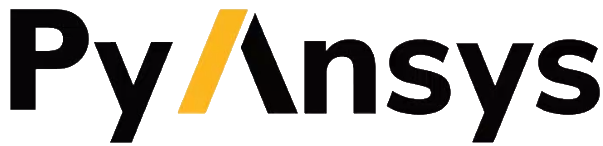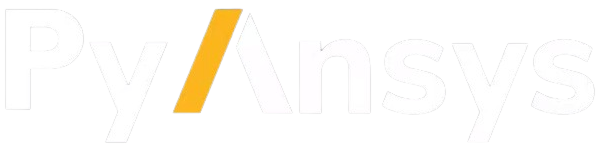Contributing#
Before contributing to a PyAnsys library, you must understand the general coding paradigms used for PyAnsys development.
Follow the Zen of Python. As silly as core Python developers are sometimes, there’s much to be gained by following the basic guidelines listed in PEP 20. As suggested in these guidelines, focus on making your additions intuitive, novel, and helpful for users. When in doubt, use
import this. For Ansys code quality standards, see Coding style.Document your contributions. Include a docstring for any added function, class, or method, following Numpydoc docstrings as specified by PyAnsys Documentation style. Always provide at least one simple use case for a new feature.
Test your contribution. Because Python is an interpreted language, if it’s not tested, it’s probably broken. At the minimum, include a unit test for each new feature within the
testsdirectory. Ensure that each new function, class, or method has a reasonable coverage (greater than 80%). For information on automated testing, see Testing.Do not include any datasets for which a license is not available or commercial use is prohibited.
Review the Ansys Contributor Code of Conduct.
All PyAnsys projects are hosted on GitHub in the form of Git repositories. GitHub is a platform that not only provides storage for projects but also additional features like code reviews or issue boards.
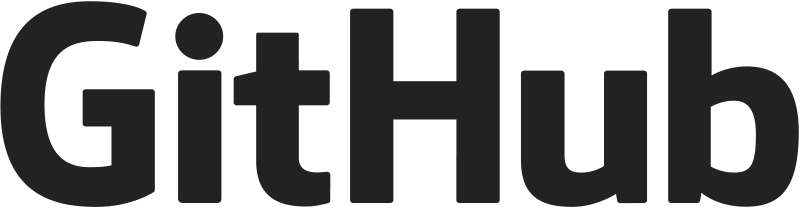
Create a GitHub account#
To use GitHub, start by creating an account for the platform. Follow the GitHub Join Process.
For Ansys employees who would like to join the Ansys GitHub organization, visit Join Ansys GitHub Organization.
Interact with GitHub repository sections#
Once you have a GitHub account and access to the Ansys GitHub organization, you are able to interact with the different repositories. While each repository contains all tabbed sections in the following list, your access level determines which tabbed sections you can see.

Code: Tree view of the project’s structureIssues: Posts noting issues or requesting new featuresPull requests: Code changes either awaiting review or merging or already closedDiscussions: Exchanges about development practices with project maintainersActions: Available CI/CD workflowsProjects: Plans for organizing and developing the repositoryWiki: Basic project informationSecurity: Configurations related to security issues, vulnerabilities, and alertsInsights: General information about the repository and its contributorsSettings: Configurations for access and integration with third-party tools
Create an issue#
You create an issue to report a bug, request a new feature, or ask for library-specific help. You can comment on an issue to interact with other users, developers, and project maintainers.
To open an issue, select the Issues tab in the Interact with GitHub repository sections and click
New Issue. Then, select a template for the type of issue to open.
GitHub issues require the usage of Markdown files instead of ReStructuredText (RST) files. For more information, see Basic writing and formatting syntax in the GitHub documentation.
Report bugs#
If you encounter a bug in the code, open a new issue and select the template for creating a bug report. In the bug report, take these actions:
Indicate the operating system, Python version, and library version that you are using.
Include a small piece of code to allow others to reproduce the bug that you found.
Add any additional information that you consider useful for fixing the bug.
Request new features#
If you would like a new feature to be added to a PyAnsys library, open a new issue and select either the template for code enhancements or a feature idea. In the issue, take these actions:
Describe the main goal of the feature that you’d like to have added and why it is beneficial to the project.
Describe how this feature might possibly be implemented and the steps that should be followed.
Add any references that could help during the development process.
Fork a repository#
Forking a repository is like copying and pasting a project into your own GitHub
profile. Notice that only repositories labeled as public can be forked. You
cannot fork a repository labeled as internal or private.
To fork a repository, click the Fork button at the top of the project’s Code page.
Clone a repository#
Cloning a repository means downloading it to your local machine. While there are two ways of
doing this (HTTPS or SSH), to force the usage of SSH, only this method is explained.
Clone using SSH#
Cloning using SSH requires that SSH be enabled. For more information, see Enable SSH.
To clone a repository using SSH, run this command:
git clone git@github.com:<user>/<repository-name>.git
For example, clone the PyMAPDL project with this command:
git clone git@github.com:ansys/pymapdl.git
Install a library in editable mode#
You can install a Python library in editable mode, which lets you modify the source code and have these new changes reflected in your Python environment.
To install a Python library in editable mode:
Ensure that you Create and Activate a Python virtual environment, as explained in the Virtual environments section.
Update
pipwith this command:python -m pip install --upgrade pip
Install the library with this command:
python -m pip install --editable .
Create a branch#
It is likely that the repository’s default branch name is main or master. This is the
development branch for PyAnsys projects. For more information, see Branching model.
You must implement new contributions in a different branch and then Create a pull request
so that these changes can later be merged into the repository’s main branch.
To create a branch, run this command:
git checkout -b <new branch name>
Branch-naming conventions#
The following requirements for naming branches helps to streamline development. They help core developers know what kind of changes any given branch is introducing before looking at the code.
fix/: Bug fixes, patches, or experimental changes that are minor.feat/: Changes that introduce a new feature or significant addition.junk/: Experimental changes that can be deleted if they go stale.maint/: General maintenance of the repository or CI routines.docs/: Changes pertaining only to documentation.no-ci/: Low-impact activity that should not trigger CI routines.testing/ortest/: Improvements or changes to testing.release/: Releases (see below).chore/: Other changes that don’t modify the code.style/: Changes that only affect code style.refactor/: A code change that neither fixes a bug nor adds a feature.perf/: A code change that improves performance.ci/: Changes to the CICD configuration files and scripts.build/: Changes that affect the build system or external dependencies.
Push your branch#
Once you have implemented new changes and committed them, push your branch with this command:
git push -u origin <new branch name>
Your changes are upload to the repository, but they are only visible in the branch that you just pushed.
Create a pull request#
Once you have tested your branch locally, create a pull request (PR) and target your merge to
the repository’s main branch. This automatically runs CI testing and verifies that your changes
work across all supported platforms. For procedural information, see Creating a pull request
in the GitHub documentation.
After you submit your PR, a project maintainer reviews your code to verify that it meets the Packaging style, Coding style, and Documentation style.
Once your code is approved, if you have write permission, you can merge the PR and then delete the PR branch. If you don’t have write permission, the reviewer or someone else with write permission must merge your PR and then delete your PR branch.
Always delete your PR branch after merging it into the main branch.
You can set up automatic deletion of branches in Settings > General > Pull Requests.
Commit-naming conventions#
Following the conventional commits standards, helps to streamline development and improve the Changelog quality. Here is a list of the most common commit types:
fix:: Bug fixes.feat:: Changes that introduce a new feature or significant addition.docs:: Changes pertaining only to documentation.style:: Changes that do not affect the meaning of the code (white-space, formatting, missing semi-colons, etc.).refactor:: A code change that neither fixes a bug nor adds a feature.perf:: A code change that improves performance.test:: Improvements or changes to testing.build:: Changes that affect the build system or external dependencies (example scopes: pip, npm, make).ci:: Changes to the CICD configuration files and scripts.chore:: Other changes that don’t modify the code (example scopes: release, versioning, etc.).revert:: Reverts a previous commit.
Use GitHub CLI#
Because developers do not like leaving their terminals when working in projects, GitHub offers a command-line interface (CLI).
This program lets you interact with most of the features available in the web version of GitHub. For available commands, see the GitHub CLI documentation.