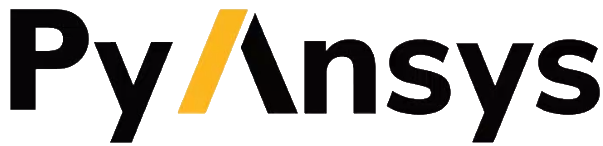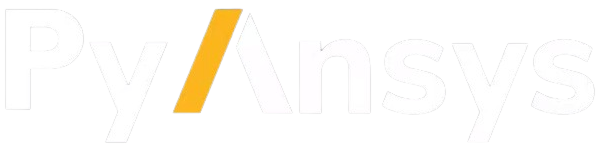Packaging#
Packaging is the process for distributing software to guarantee that final users can use it. By packaging Python libraries, it is possible to declare which source code or binary files must be distributed, project metadata, and third-party dependencies.
Packaging style collects the fundamentals of Python packaging and packaging style guidelines that apply to PyAnsys projects.
Dependencies#
It is common to take advantage of third-party libraries to simplify source code. The formal way of doing so is by specifying these third-party libraries as dependencies. There are two types of dependencies: Required dependencies and Optional dependencies.
Required dependencies#
Required dependencies are third-party libraries that a software requires to properly function. If these dependencies are not installed or present, the software does not work as expected.
Required dependencies must be declared in The setup.py file or in The pyproject.toml file, according to the selected Build system:
[project]
dependencies = [
"ansys-api-service==X.Y.Z",
"matplotlib>=3.5.2",
"numpy",
]
[tool.poetry.dependencies]
ansys-api-service = "^X.Y.Z"
matplotlib = "^3.5.2"
numpy = "*"
from setuptools import setup
setup(
...,
install_requires=[
"ansys-api-service==X.Y.Z",
"matplotlib >= 3.5.2",
"numpy",
...,
],
)
Optional dependencies#
Optional dependencies are third-party libraries without which a software is not able to execute particular features. This makes it convenient to declare dependencies for ancillary functions such as plotting, tests, or documentation. You can programmatically integrate dependencies that are to be installed as optional requirements rather than individual packages.
You may want to have optional packages for your PyAnsys library for a variety of reasons, including:
Not all users want to use the feature. For example, you might want to make using Matplotlib or PyVista optional if you expect your PyAnsys library is to be used primarily for headless scripting rather than visualization.
Not all users can install the optional package. For certain less popular or obscure environments, some binary wheels might not be available or compatible with the user’s environment. For example, if a user of CentOS 6.9 needs to have the
manylinux1package but CentOS 6.9 only supportsmanylinux2014(CentOS 7+ and later), the user’s environment wouldn’t be able to run the PyAnsys library.Reduce dependency bloat. Removing the package as a “required” dependency reduces the number of packages to install at installation time, speeding up the installation and reducing the possibility of dependency conflicts. The trade-off here is that any user who wants to access features that require the optional package must install it separately.
If you choose to implement optional packages for your PyAnsys library, some helpful best practices follow.
Implement optional packages in the build system#
The following code snippets show how to implement and use optional requirements for the three most popular build systems:
[project.optional-dependencies]
all = [
"matplotlib",
"pyvista",
"pyside",
]
plotting = [
"matplotlib",
"pyvista",
]
qt = [
"pyside",
]
Install package-name with the optional qt packages with this command
pip install package-name --extras=all
...
[tool.poetry.dependencies]
matplotlib = {version = "^3.5", optional = true}
pyvista = {version = "^0.32", optional = true}
pyside = {version = "^1.2", optional = true}
...
[tool.poetry.extras]
all = [
"matplotlib",
"pyvista",
"pyside",
]
plotting = [
"matplotlib",
"pyvista",
]
qt = [
"pyside",
]
Install package-name with the optional qt packages with this command:
poetry install --extras "plotting qt"
from setuptools import setup
setup(
...,
extras_require={
"all": ["matplotlib", "pyvista", "pyside"],
"plotting": ["matplotlib", "pyvista"],
"qt": ["pyside"],
},
...,
)
Install package-name with the optional qt packages with this command:
pip install package-name[qt]
Implement optional libraries in features#
One of the best ways to implement an optional dependency is to execute a lazy import at runtime for the feature in question. For example, if your library has an optional dependency on Matplotlib, you can implement it like this:
def plot(x, y):
"""Plot two numpy arrays.
Parameters
----------
x : numpy.ndarray
Numpy array sized (n, ).
y : numpy.ndarray
Numpy array sized (n, ).
Notes
-----
This function requires ``matplotlib``.
"""
try:
import matplotlib.pyplot as plt
except ModuleNotFoundError: # pragma: no cover
raise ModuleNotFoundError(
"To use this feature, install 'matplotlib' with:\n\n"
"pip install matplotlib"
)
plt.plot(x, y)
Note that the import statement is within the method and not at the module
level. Normally this is a bad practice because it can cause runtime errors. However,
for optional features where the user isn’t expected to have the library
installed, this is one of the best ways of handling it. Otherwise, the PyAnsys
library might fail to import because the optional package might not be installed.
Also note how this code snippet adds a helpful ModuleNotFoundError rather than simply allowing the error to be raised. This lets the user know that this error is expected because the feature relies on an optional dependency.
If you have many methods that rely on an optional feature, you can implement a decorator to make it easier to add these lazy imports and helpful error messages. Here is an example:
from functools import wraps
import importlib
import warnings
def requires_package(package_name, raise_error=False):
"""
Check if a package is installed by importing it.
Parameters
----------
package_name : str
Name of the package.
raise_error : bool, optional
Raise ``ModuleNotFoundError`` if the package is not installed. The default
is ``False``.
Raises
------
ModuleNotFoundError
Raise when a package is not installed and ``raise_error=True``.
"""
def decorator(function):
@wraps(function)
def wrapper(self, *args, **kwargs):
try:
importlib.import_module(package_name)
return function(self, *args, **kwargs)
except ModuleNotFoundError:
msg = (
f"To use the method '{function.__name__}', "
f"the package '{package_name}' is required.\n"
f"Install '{package_name}' with:\n"
f"pip install {package_name.replace('.','-') if 'ansys' in package_name else package_name}"
)
if raise_error:
raise ModuleNotFoundError(msg)
else:
warnings.warn(msg)
return
return wrapper
return decorator
You use the decorator with a method like this:
class MyClass:
def __init__(self, sz):
self._a = np.arange(sz)
self._b = np.arange(sz)
@requires_package("matplotlib")
def plot(self):
"""Plot the internal arrays ``_a`` and ``_b``.
Notes
-----
This method requires ``matplotlib``.
"""
import matplotlib.pyplot as plt
plt.plot(self._a, self._b)
In practice, if the user does not have Matplotlib installed, this is the behavior that the user would expect:
>>> my_inst = MyClass(10)
>>> my_inst.plot()
Traceback (most recent call last):
File "<stdin>", line 1, in <module>
ModuleNotFoundError: To use the method 'plot', the package 'matplotlib' is required.
Install 'matplotlib' with:
pip install matplotlib
Optional target recommendations in the PyAnsys ecosystem#
PyAnsys projects, for harmonization purposes, should use the following targets or optional dependencies:
all: All optional dependencies. This target should be used when the user wants to install all optional dependencies. All PyAnsys projects should have this target defined.
graphics: All optional dependencies related to graphics. This target should be used when the user wants to install all optional dependencies related to graphics. Graphics visualization is a common feature in PyAnsys projects but users should not be forced to install all graphics-related dependencies. This target should be defined in all PyAnsys projects that have graphics-related optional dependencies.
examples: All optional dependencies related to examples. This target should be used when the user wants to install all optional dependencies for running examples.
jupyter: All optional dependencies installing utilities for the Jupyter ecosystem. This target should be defined in projects providing widgets as part of their features.
Note
There are three types of dependencies to consider:
Main dependencies: These are required for the core functionality of the library and must be specified in the main dependencies section of the build system configuration.
Optional dependencies (extras): These are user-facing dependencies that enable additional features. They are included in the .whl file and specified under extras or optional-dependencies in the build system configuration.
Dependency groups: These are internal-only dependencies (for example, development or testing dependencies) that are not included in the .whl file. They are supported by some build systems (for example,
poetry) but not universally, yet. Following PEP 735, build systems are adapting to support dependency groups.
When specifying dependencies:
Use optional dependencies (extras) for user-facing features.
Use dependency groups for internal-only dependencies, if supported by the build system.
If the build system does not support dependency groups (for example,
flit), fallback to using extras to replicate similar behavior.Avoid specifying development-only dependencies in the main dependencies.
Warning
If you are using extras as a workaround for dependency groups, be cautious that testing and
documentation dependencies should not be user facing. Therefore, do not include inside the
all target any of the testing or documentation dependencies (that is, pytest, pytest-cov,
sphinx, sphinx-autoapi, and similar). You should create a separate extra (dev,
tests, doc, or similar) for such dependencies.
Making dependencies optional allows users to install lightweight versions of your PyAnsys library. This is especially useful for users who are not interested in certain features or who are using the library in a headless environment. It also reduces the number of dependencies that need to be installed, which can speed up the installation process and reduce the risk of dependency conflicts.
However, it also implies that maintainers must be careful to ensure that the optional dependencies are properly documented and that the code that relies on them is protected against missing dependencies.
For example, if a user tries to use a feature that requires an optional dependency that is not installed, the code should raise a clear error message saying that the feature requires the optional dependency. This can be done using a try/except block or a decorator, as shown in the previous section.
A migration example of a library from not having a graphics target to having it
is shown below:
Examples of PyAnsys projects that have these optional dependencies are:
Dependency version range#
Note
This guidance applies only to PyAnsys library projects. For projects which deliver an application or dedicated workflow, it is recommended to fully pinning all (direct and transitive) dependencies.
When specifying dependencies in a project, it is generally recommended to avoid setting upper version limits unless it is absolutely necessary. The reason for that is because arbitrarily restricting a dependency to be lower than a certain version (for example numpy<2.0) can prevent your project from working with newer and perfectly compatible versions, and often causes more problems than it solves. Such restrictions limit forward compatibility, block users from upgrading dependencies, and increase the risk of version conflicts.
This issue is even more critical in the context of the PyAnsys metapackage which install many PyAnsys projects. In this setup, having strict upper bounds on versions can easily result in unsatisfiable dependency constraints across the ecosystem. For instance, if a package declares a dependency on numpy<2.0 despite being compatible with later versions, and another package requires numpy>=2.0.0 to leverage a new feature, it becomes impossible to install both packages simultaneously. This occurs even though no actual incompatibility exists between them, and it can lead to frustration for users and maintainers as it prevents otherwise compatible packages from being used together seamlessly.
It is better to define only a minimum version (>=) and rely on Continuous Integration (CI) to detect real breakages as dependencies evolve. If a future version does introduce a breaking change, you can then add an upper bound with a clear explanation. For example:
[project]
dependencies = [
"numpy<2.0", # breaking changes in Python and C APIs'.
]
Setting a lower bound (>=) is considered good practice for multiple reasons. First, it documents the oldest version of a dependency that your project explicitly supports. It is often the oldest version that is compatible with the Python versions you support. For example, if your project supports Python versions from 3.11 to 3.13, you need to ensure that all dependencies are compatible with at least Python 3.11. This is important for users who may be using older versions of Python and want to ensure compatibility with your project. In other cases, the lower bound is related to the version where certain key features your code relies on were first introduced. For instance, if your code uses an API or behavior that only appeared in version 1.3, setting >=1.3 communicates both a technical requirement and an implicit contract to your users and contributors.
This helps avoiding unexpected breakages when someone installs your project in an environment with older versions of dependencies. Rather than encountering obscure runtime errors or missing features, the version constraint prevents your project to be installed. It also helps to maintain clarity for long-term maintenance and simplifies debugging.
Below is an example of a dependency specification that follows these guidelines:
[project]
dependencies = [
"matplotlib>=3.5.2",
"numpy>=1.20.0",
]
[tool.poetry.dependencies]
matplotlib = ">=3.5.2"
numpy = ">=1.20.0"
from setuptools import setup
setup(
...,
install_requires=[
"matplotlib >= 3.5.2",
"numpy >= 1.20.0",
],
)
Dependabot#
Dependabot is a built-in tool for keeping project dependencies updated. It informs you of the latest releases of the packages being used.
The dependabot.yml file#
Dependabot version updates are performed by checking a dependabot.yml
configuration file into your repository. In this file, one should specify the
location of the project’s requirement files, so that Dependabot knows where to
look. On top of that, Dependabot is also capable of updating GitHub actions
versions.
The following code snippets show the required configuration for Dependabot according to the type of file in which the dependencies are specified:
version: 2
updates:
- package-ecosystem: "pip" # See documentation for possible values
directory: "/requirements" # Location of package manifests
schedule:
interval: "daily"
- package-ecosystem: "github-actions"
directory: "/"
schedule:
interval: "daily"
version: 2
updates:
- package-ecosystem: "pip" # See documentation for possible values
directory: "pyproject.toml" # Location of package manifests
schedule:
interval: "daily"
- package-ecosystem: "github-actions"
directory: "/"
schedule:
interval: "daily"
version: 2
updates:
- package-ecosystem: "pip" # See documentation for possible values
directory: "setup.py" # Location of package manifests
schedule:
interval: "daily"
- package-ecosystem: "github-actions"
directory: "/"
schedule:
interval: "daily"
This file should be located in the .github folder of your repository for
GitHub to detect it automatically. There are several main options:
package-ecosystem: Lets Dependabot know what your package manager is. PyAnsys projects typically use
pip. However,condacould also be used.directory: Lets Dependabot know where your requirement files are located. PyAnsys projects typically contain all their requirements inside a
requirementsdirectory. Other directories could be used.schedule: Lets Dependabot know the frequency to perform subroutines for checking for updates.
Dependabot updates#
Dependabot determines (using semantic versioning) whether a requirement should be updated due to the existence of a newer version. When Dependabot identifies an outdated dependency, it raises a pull request to update these requirement files.
Dependabot allows for two different types of updates:
Dependabot security updates: Automated pull requests that help update dependencies with known vulnerabilities.
Dependabot version updates: Automated pull requests that keep dependencies updated, even when they don’t have any vulnerabilities. To check the status of version updates, navigate to the Insights tab of your repository and then select Dependency Graph and Dependabot.
Caution
Dependabot only works for pinned-down versions of requirements (or, at most, versions
with an upper-limits requirement such as pyvista <= 0.34.0). However, this is not
a best practice for run-time dependencies (that is, the usage of a package should support
the oldest available version if possible). Thus, it is only recommended to fully pin
documentation and testing requirements (that is, using ==). Having the latest
dependencies available in your requirements testing files lets you test the
latest packages against your library.
Dependabot version updates#
To enable version updates for your repository, see Enabling Dependabot version updates in the GitHub documentation.
Dependabot security updates#
Dependabot security updates make it easier for you to fix vulnerable dependencies in your repository. If you enable this feature, when a Dependabot alert is raised for a vulnerable dependency in the dependency graph of your repository, Dependabot automatically tries to fix it.
For information on enabling security updates and notifications for your repository, see Enabling or disabling Dependabot security updates for an individual repository in the GitHub documentation.